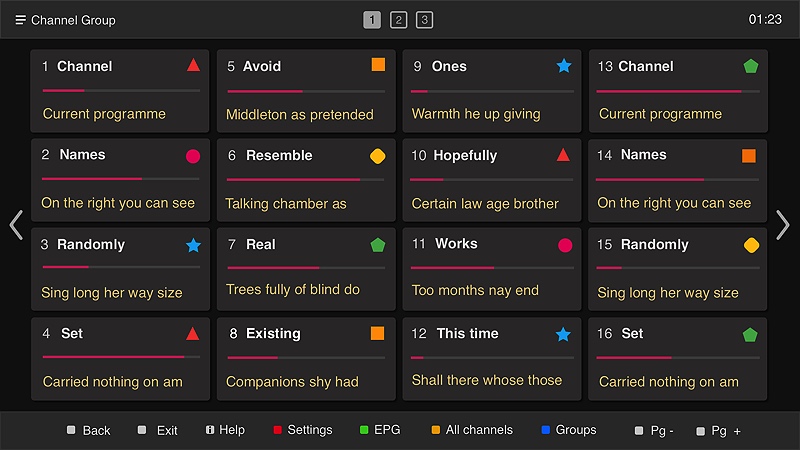Smart TV Tutorial
Tutorial - How to Install and Configure Smart IPTV.
Install an application on a Samsung Smart TV .
Turn on your television: Remember that your TV must be connected to the internet if you want to download applications.
Click Smart Hub: On your remote control, press the multi-color button in the middle.
This button is called Smart Hub . With some remote controls, it's a button with the drawing of a house. You arrive on My programs .
Select Samsung Apps: With the arrows on your remote, go to My Apps , then select Samsung Apps by clicking the button in the middle of the arrows.
Choose a category of applications: In the left side menu, you will see a list of categories of applications. Select a category, such as the most popular, games, etc.
Note that the Search function will allow you to register and then find the application you want.
Find an application: In the category of your choice, select an application. The application page opens.
Tap Install: Once on the application page, click Upload , then Install, and then Run . That's it, you have recovered the application on your Samsung TV.
Please note that the application is not free (7 days trial then lifetime activation at 5.49 Euro), the price will be displayed on the application page after expiry of the trial period.
Once the process is complete, you will come directly to the application page and you will be able to start using it.
How to configure Smart IPTV (Siptv) on Smart TV
-
Installing the application on your Smart TV
-
Start the Application: We start the application and we arrive on the interface of smart IPTV, what interests us for now is to recover the mac address of the Smart TV to load our IPTV server.

-
Synchronize your MAC address with m3u link received by email on smart iptv: To inject your link / M3U file you will have to go to the address: http://siptv.eu/mylist/

-
Watch your channels. We restart the application to reload the list and apply the update.
-
And we arrive on the home page with the list of channels.